¶ 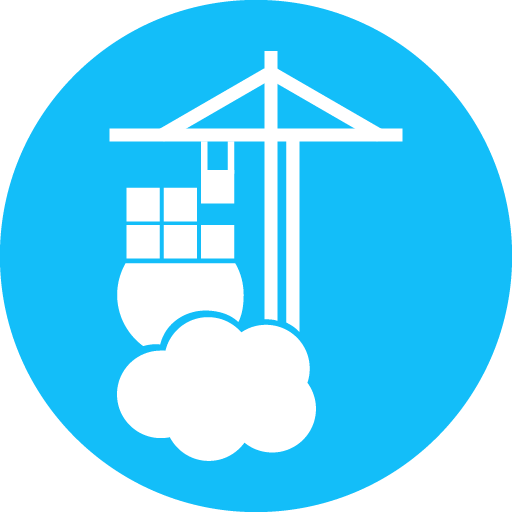 What's Portainer?
What's Portainer?
Portainer is a web-based, container management platform that simplifies deploying and managing applications on Docker, Kubernetes, and Podman. It provides an intuitive user interface to perform tasks like managing containers, viewing logs, and adjusting resources without needing to use the command line. Portainer acts as an abstraction layer, making container management easier by hiding the complexity of the underlying platform and allowing teams to work faster and focus on their applications.
¶ Key features and benefits
¶ Simplified management:
Portainer offers a user-friendly interface for managing containers, which allows users to perform actions like deploying, restarting, and debugging applications without being a Kubernetes or Docker expert.
¶ Unified platform:
It unifies the management of different container environments, including Docker, Kubernetes, and Podman, into a single platform.
¶ Full visibility:
Users can get a complete overview of their containerized applications across multiple hosts and platforms from a single web page.
¶ Abstraction of complexity:
It removes the complexity of the underlying container management platform, making it easier for teams to use containers without needing deep expertise.
¶ Security and compliance:
Portainer runs exclusively on your own servers, within your network, and does not host any of your infrastructure, which can help with security and compliance needs.
¶ How it works
- Portainer's goal is to make container-native application deployment and management accessible by abstracting the complexity of the underlying container management platform.
- It connects to your Docker, Kubernetes, or Podman environments and presents a unified, intuitive UI to manage your applications and infrastructure.
- The tool handles the abstraction for different environments, so users can manage their applications without needing to understand the specifics of each environment.
¶ Installation
Make sure you visit how to create a folder structure docker folders on how to set them up.
-
Prepare the environment folder
a. From the the WebUI of Synology usingFile Stationnavigate to thedockerfolder and then create a folder namedportainer. -
Create a YAML file for the portainer configuration
###########################################################################
## Docker Compose File: Portainer CE (Community Edition)
## Function: Docker Management
## Documentation: https://hub.docker.com/r/portainer/portainer-ce
###########################################################################
services:
portainer:
image: portainer/portainer-ce:latest
container_name: portainer
restart: unless-stopped
cpu_shares: 128
deploy:
resources:
limits:
memory: 128m
reservations:
memory: 48m
security_opt:
- no-new-privileges:true
environment:
- PUID=1024
- PGID=100
- TZ=America/Montreal
volumes:
- /etc/localtime:/etc/localtime:ro
- /var/run/docker.sock:/var/run/docker.sock:ro
- /volume1/docker/portainer:/data
logging:
driver: json-file
options:
max-file: "10" # Max number of log files
max-size: "200k" # Max file size
ports:
- 9000:9000
- 8000:8000 # Edge agent port (if using remote agents)
-
Copy the YAML file
a. You will need to create acompose.yamlfile (we use VSCode) that and then create the YAML and save it to you local machine.
b. From the the WebUI of Synology usingFile Stationnavigate to thedockerfolder and then into theportainerfolder and then upload thecompose.yamlfile. -
Start up Portainer (older DSM)
a. You will have to login viasshand run the following:
cd /volume1/docker/portainer
sudo docker compose up -d
- Prepare the environment
Create aportainerfolder under thedockerfolder
mkdir -p /volume1/docker/portainer
- Create a YAML file for the portainer configuration
###########################################################################
## Docker Compose File: Portainer CE (Community Edition)
## Function: Docker Management
## Documentation: https://hub.docker.com/r/portainer/portainer-ce
###########################################################################
services:
portainer:
image: portainer/portainer-ce:latest
container_name: portainer
restart: unless-stopped
cpu_shares: 128
deploy:
resources:
limits:
memory: 128m
reservations:
memory: 48m
security_opt:
- no-new-privileges:true
environment:
- PUID=1024
- PGID=100
- TZ=America/Montreal
volumes:
- /etc/localtime:/etc/localtime:ro
- /var/run/docker.sock:/var/run/docker.sock:ro
- /volume1/docker/portainer:/data
logging:
driver: json-file
options:
max-file: "10" # Max number of log files
max-size: "200k" # Max file size
ports:
- 9000:9000
- 8000:8000 # Edge agent port (if using remote agents)
- Copy the YAML file
You will need to cd into theportainerfolder and then create the YAML file with the above configurations and statr it up from command line:
cd /volume1/docker/portainer
sudo vi compose.yaml
sudo docker compose up -d